Introduction
Java is a high-level, object-oriented programming language developed by Sun Microsystems (now owned by Oracle) in the mid-1990s. It is designed to be platform-independent, meaning that Java programs can run on any computer or operating system that has a Java Virtual Machine (JVM) installed.
Here are some key aspects of Java:
- Object-Oriented: Java is an object-oriented programming (OOP) language, which means it emphasizes the use of objects, classes, and other OOP principles such as encapsulation, inheritance, and polymorphism. This enables developers to write modular, reusable, and maintainable code.
- Platform-Independent: One of the main advantages of Java is its platform independence. Java source code is compiled into bytecode, which can then be executed by any JVM. This “write once, run anywhere” capability allows Java applications to be developed on one platform (e.g., Windows) and run on another (e.g., Linux or macOS) without the need for recompilation.
- Strong Standard Library: Java provides a comprehensive standard library known as the Java Class Library (JCL) or the Java Development Kit (JDK). It includes a wide range of pre-built classes and methods for common tasks, such as input/output, networking, database connectivity, user interface development, and more. The standard library simplifies application development and reduces the need for developers to write everything from scratch.
- Robust and Secure: Java was designed with a focus on reliability, robustness, and security. It includes features like automatic memory management (garbage collection), exception handling, and strong type-checking to prevent common programming errors. Additionally, Java enforces strict security measures, such as sandboxing and bytecode verification, to ensure the safe execution of Java applications.
- Multithreading and Concurrency: Java has built-in support for multithreading, allowing developers to create concurrent and parallel applications. The Java Concurrency API provides classes and interfaces for managing threads, synchronization, locks, and concurrent data structures. This makes it easier to develop applications that can efficiently utilize multiple processors or handle concurrent tasks.
- Wide Range of Applications: Java is widely used for developing various types of applications, including desktop applications, web applications, mobile apps (Android development), enterprise software, scientific applications, embedded systems, and more. It has a vast ecosystem of frameworks, libraries, and tools that support different application domains.
- Community and Support: Java has a large and active developer community, which contributes to its popularity and longevity. The community provides extensive documentation, tutorials, forums, and resources to help developers learn, share knowledge, and resolve issues. Additionally, Oracle provides official support and updates for the Java platform.
It’s worth noting that Java has evolved over the years, and new versions and updates have introduced additional features and enhancements. The latest long-term support (LTS) version of Java, as of my knowledge cutoff in September 2021, is Java 17.
Prerequisites
- Basic knowledge of Linux commands.
- Up and running Ubuntu 22.04 Machine
- Root permission
In this post, We will show you how to install Java 11 on ubuntu 22.04 LTS Linux machine.
Step 1: Run System Update
We need to 1st update and upgrade the current ubuntu repository to avoid difficulties situations, Use the given command for the same.
To update ubuntu repository.
sudo apt-get updateTo upgrade packages.
sudo apt-get upgrade -yStep 2: Install Java 11
We are ready to install Java 11 package on ubuntu machine by following command.
sudo apt-get install openjdk-11-jdk -y
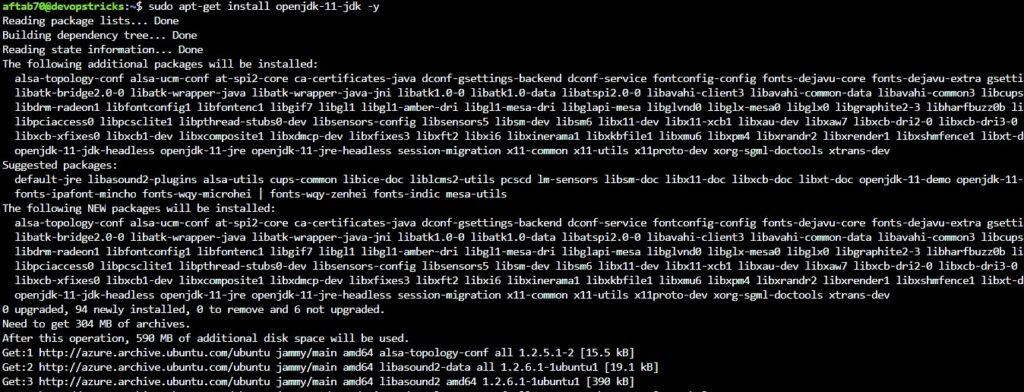
Step 3: Check Java Version
To check JAVA version after the installation process, We need to execute the given command.
java -version
Step 4: Uninstall Java 11
If Java 11 is present, you can remove it by executing the appropriate command based on the package manager you used to install Java 11, If you installed Java 11 using apt (Ubuntu’s default package manager), run the following command:
sudo apt-get remove openjdk-11-*If you installed Java 11 using snap, run the following command:
sudo snap remove java
If you installed Java 11 manually by downloading and extracting the JDK, you need to locate the Java 11 installation directory and delete it. The directory is typically located in /usr/lib/jvm or /usr/local/java. To remove it, run the following command, replacing with the actual directory path:
sudo rm -r <java11_directory>
Verify that Java 11 has been uninstalled by running the java -version command again. If Java 11 is successfully uninstalled, you should see a message stating that no Java runtime environment is installed or that the command is not found.
That’s it! Java 11 should now be uninstalled from your Ubuntu 22.04 system. Remember to double-check the output of the java -version command to ensure that Java 11 is no longer present.
Conclusion
We have successfully installed JAVA 11 on ubuntu 22.04 LTS, if you still have questions, please post them in the comments section below.

Awesome article, Keep writing more articles 🙂
Awesome.
This is what i want clean installation setup.
<a href="" rel="Thank you for sharing this article with me.
Useful information
Awesome, Keep writing more.
Superb 🙂
Awesome article, Keep sharing more information.
Thanks for sharing excellent information. Keep sharing such useful information.
Excellent
Awesome.
Clean steps.
Your post and writing style is awesome.
Great work.
Keep writing more, Article
Awesome.
Clean installation steps.
best article for Java 11 installation.
superb.
Cool
Thanks for the this articled.
Wonderful.
Great work.
Write more info, Thanks
🙂
Useful information.
🙂
Keep writing more article.
Awesome.
Awesome.
🙂
Clean installation, Keep writing more article.
Awesome.
Keep writing more, please….
Awesome.
🙂
Awesome.
Superb.
Awesome.
excellent
Awesome 🙂
Superb.
bookmarked.
Wonderful.
easy to underhand, Keep writing more.
Cool
easy to understand the things.
where to buy motilium buy motilium without prescription buy motilium canada
valtrex prices generic
Cool.
Keep writing more article.
Awesome
very helpful
this is what i am looking for.
Clean installation steps.
augmentin 875 mg buy
buy lyrica online
Awesome.
It is working fine for me, Thanks
buy generic prozac
retino cream price
generic for citalopram
Keep writing more articles, thanks
baclofen online without prescription
I like your writing style, Keep posting more article.
Can you write article on maven build also.
I was trying to install using tar ball but this is awesome process to install thanks.
generic plavix 75 mg
zofran in mexico
buy phenergan 25mg uk
motrin ib
albenza 200 mg coupon
cialis 2.5 mg price in india
levaquin medicine
This is superb writing style.
Awesome.
buy amoxicillin 500mg online uk
budecort 100
clindamycin 300 mg
Awesome writing style.
augmentin 500 mg
azithromycin 900 mg
prednisolone 6131463705
best generic amitriptyline
augmentin without prescription
tretinoin topical
phenergan 25mg tablets
generic synthroid online
generic valtrex
cost of phenergan
indian viagra
ordering cafegot
amoxicillin canada price
can you buy metformin over the counter in uk
amoxicillin 250mg price in india
plaquenil 500
valtrex cream
cialis 20mg price
average cost of lyrica
cymbalta online coupon
cephalexin tablets brand name
amoxicillin over the counter in canada
propecia women
albuterol 90 mcg coupon
azithromycin over the counter canada
clonidine patch for adhd
cialis uk prescription
generic cialis paypal
trazodone brand name australia
metformin online canada drug
generic tadalafil no prescription
vermox 500mg price
stromectol price in india
generic propecia
prednisolone uk
valtrex medicine cost
elimite buy online
female viagra where to buy
fildena 50 mg
roxithromycin 300 g
where to buy cialis over the counter in canada
buy lasix without a prescription
happy family drugstore
prednisolone cheap
tetracycline orders without a prescription
buy celebrex online uk
ciprofloxacin 500 tablet
tadacip 20
accutane cream for sale
best modafinil
clonidine 0.1mg tablet cost
doxycycline 200 mg daily
albuterol price in india
can i buy metformin over the counter in singapore
online pharmacy weight loss
albuterol online pharmacy
buy zithromax pfizer
buy erythromycin tablets
synthroid online without prescription
lyrica 75 mg price in usa
cipro 400 mg iv
clonidine cost australia
lyrica tablets 150mg
plavix 5 mg
valtrex 1g cost
buy generic metformin
valtrex order
lyrica pills 50 mg
cheap propecia
lisinopril 40 mg
baclofen 30 mg cream
diflucan buy online usa
can i buy lisinopril over the counter
canadian pharmacy synthroid
azithromycin z-pack
metformin tablet price
diflucan over the counter
zithromax buy online no prescription
buy toradol tablets
clonidine 0.25 mg
30mg celexa
Nice work:)