Introduction
Argo CD is an open-source continuous delivery tool that helps automate deployment of applications to Kubernetes clusters. It provides a declarative and GitOps-centric approach to manage and deploy applications in a consistent and automated manner across different environments.
Prerequisites
- Installed kubectl command-line tool.
- Have a kubeconfig file (default location is
~/.kube/config). - CoreDNS. Can be enabled for microk8s by
microk8s enable dns && microk8s stop && microk8s start
In this post, We will show you how to install ArgoCD on k8s cluster ( Minikube ).
Step 1: Create a namespace
Create a namespace for argoCD deployment and their componets by using given command.
kubectl create namespace argocdStep 2: Deploy ArgoCD
To deply the argoCD application we need to execute the given command that will deploy the argoCD application in k8s cluster under argoCD name space.
kubectl apply -n argocd -f https://raw.githubusercontent.com/argoproj/argo-cd/stable/manifests/install.yamlStep 3: Verify ArgoCD Pods
After deployment we need to veriy that all the argoCD pods should be running condition.
kubectl get pods -n argocdStep 4: verify ArgoCD Services
We need to also verify that argoCD related service should deployed to check, USe the given command.
kubectl get svc -n argocdStep 5: Enable Port-forwared
To access in browser we need to configure port-fordwading with argocd-server service by using given command.
kubectl port-forward svc/argocd-server -n argocd 8080:443We need to open your browser with ip-address with port number 8080 like this.
Step 6: Access ArgoCD Portal
http://localhost:8080 or http://ip-address-here:8080
We should get output like this.
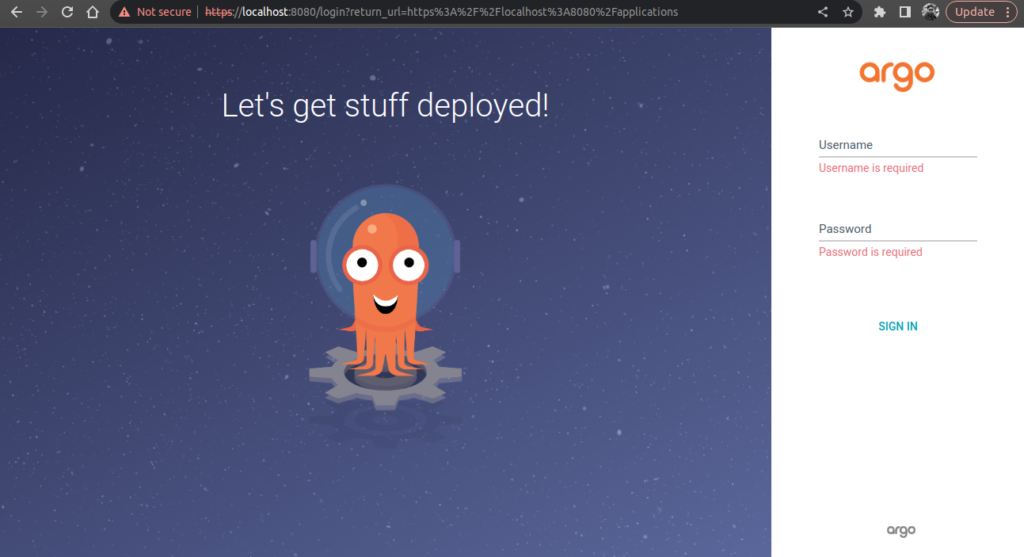
Step 7: Get ArgoCD Initial Password
kubectl get secret argocd-initial-admin-secret -n argocd -o yamldecode teh encoded argocd’s password by using given command.
echo <paste-your-encoded-password-here> | base64 --decodeLogin ArgoCD portal using creds
by default argoCD username is admin and by using decode password you can login argoCD panel
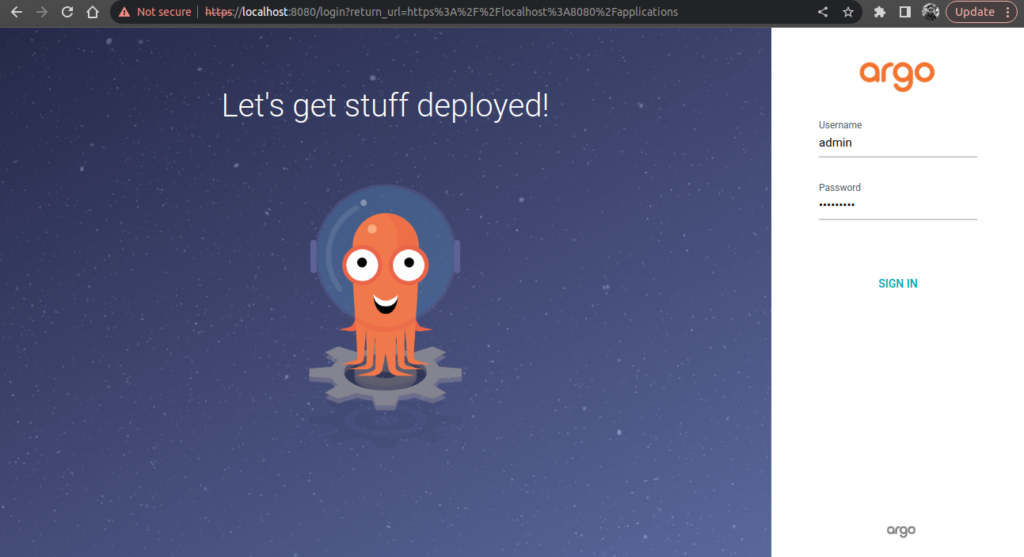
After login sucessfully we should get argoCd dashboard like this.
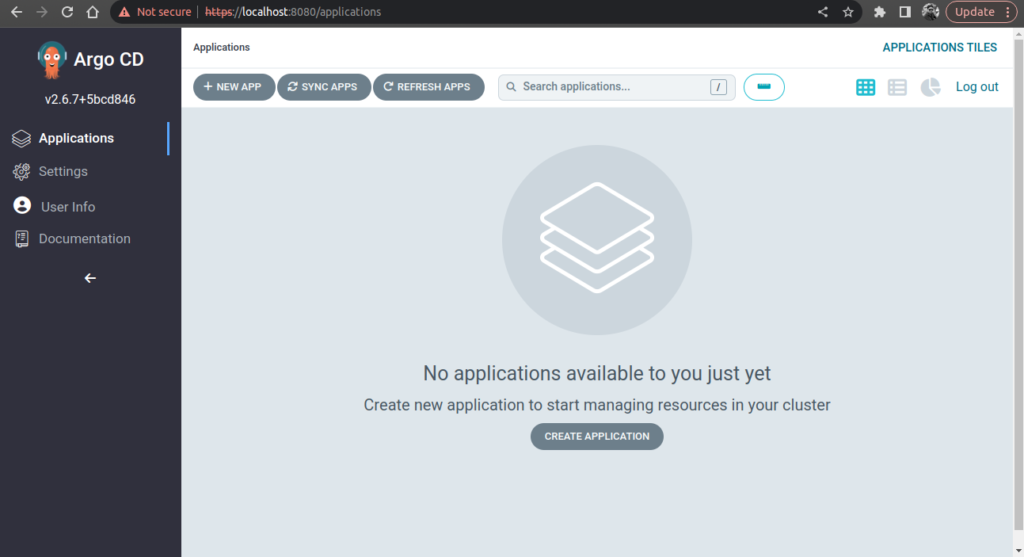
Step 8: Updating Admin Password
To update your default password of admin user, We need to click on User info button left side menu,
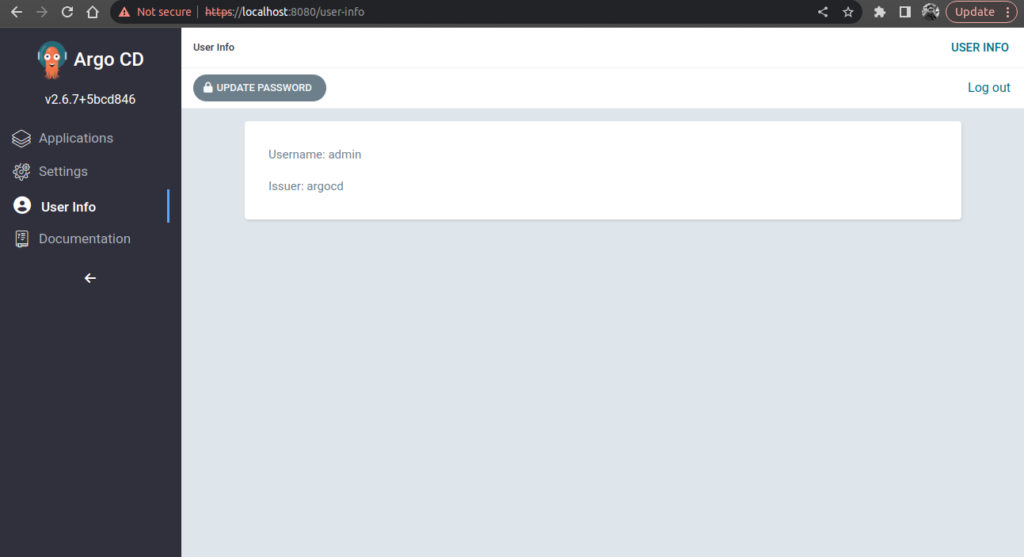
Click on UPDATE PASSWORD button in order to set new password of admin user.
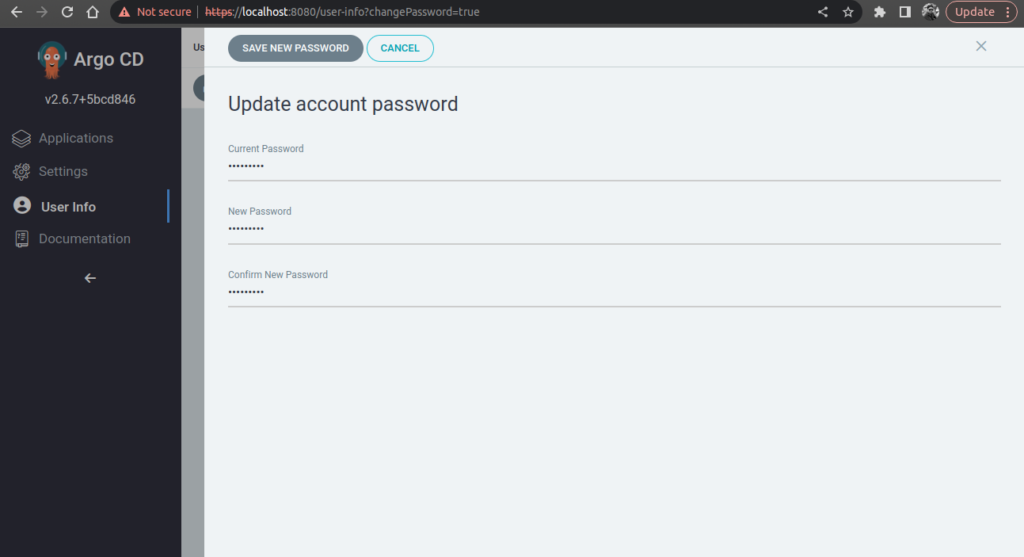
We shoud get sucess message after saving new password.
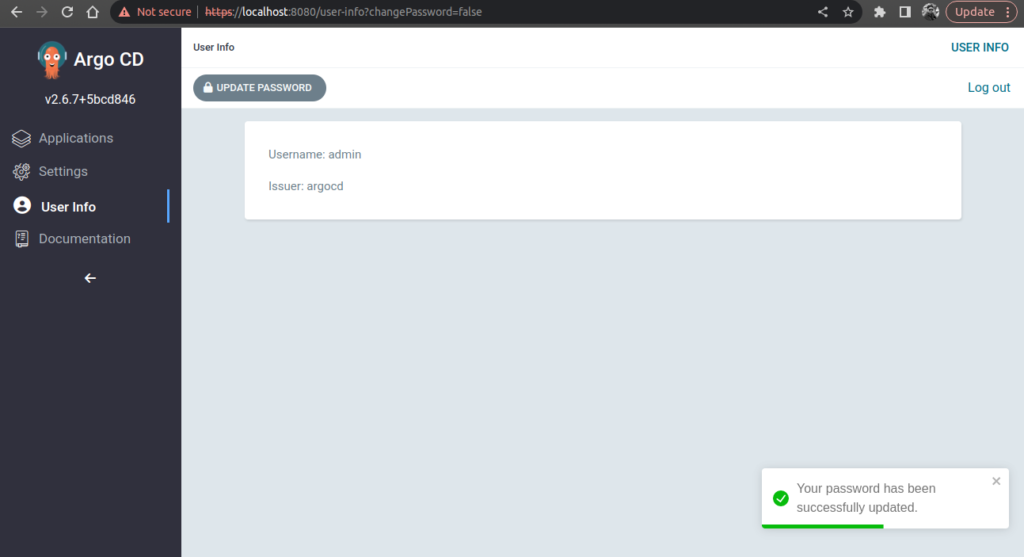
Conclusion
We have successfully deployed ArgoCD on k8s cluster, If you still have questions, please post them in the comments section below.

hydrochlorothiazide 50mg cost
Superb.
Excellent.
Clean, I do live your post, Keep sharing more article on it.